How to change your nominated bank account
If you have recently changed bank accounts or just wish to change the bank account to which we settled your payments into, follow these steps!
- Log into your Pinch account
- Go to the Documents Tab
- Upload a copy of your new bank statement
- Remember the bank statement must show the account details and business activity without redaction and cover the last 3 months.
- If you have only just recently opened the new account, a letter confirming its opening or statement of account/account balance/proof of account balance is fine.
- Once you have uploaded the new bank statement, submit a Support Request Form requesting the bank account change.
Our team will review your document and make the nominated bank account change for you. Please double-check the account numbers and name upon completion so we can all ensure your payments are going to the right place! - Finally, you will need to save the new Bank Account in your Accounting System Config settings in Pinch.
To do this, head to your Xero/QBO/MYOB Config setting tab on the left. From there you will need to navigate to page 2 of the configuration and select the correct account from your accounting system connected accounts list that matches the new account that we have connected. This will ensure that the account we post our reconciliation data to matches the account we are sending your funds. Hit "Save" in the bottom right once you have selected the account and the system will save update this.
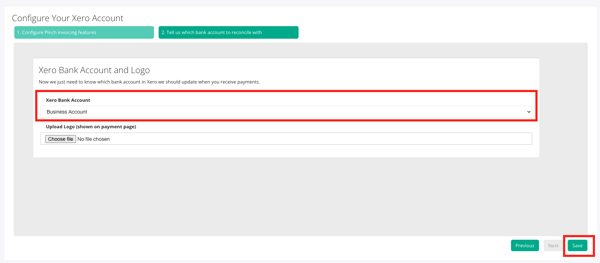
Failing to do this step will result in payments being logged against the old account and your clearing account balance will be impacted.