Getting started with batch payments
Batch payments is a feature that gives your customer the opportunity to pay multiple invoices in a single payment. This is useful for customers who do not want to be auto debited but may have many open invoices at any one time and want to pay when it best suits them. It's also a great way to take payment for older invoices that your customer may have forgotten about.
To get started, the first thing you will want to do is to enable batch payments for your account. You can do this via:
Config -> Getting Paid and selecting the "Batch Payments?" checkbox. When you select this you will also see a modal box pop up as shown below:
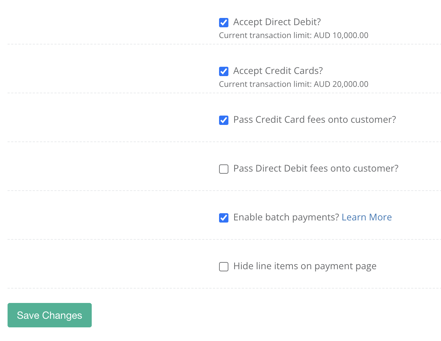
This modal is asking if you would like to enable batch payments for all of your customers. If you select yes then all of your customers will see all of their open invoices when clicking on a payment link for any invoice.
You can also enable or disable batch payments for specific customers by visiting their page and locating the "Batch Payments" checkbox found along with other payment options for your customer.
Now you know how to enable and disable batch payments, the next thing is to see it in action. For this to work, you should locate a customer in your Pinch account who has more than one invoice open. Next, click on any invoice and then "Launch Pay Now Page". You can also send an invoice as normal from your accounting system to see the new feature in action.
Notice that we have pulled onto the payment page additional open invoices. The customer can now easily select any or all of those invoices to include in the payment submitted. If you are passing on fees to the customers, the total amount payable is dynamically updated as the customer selects or deselects an additional invoice to include.
A customer can then checkout as normal and a standard payment confirmation page is shown. Congratulations, you just got a bunch of invoices paid in one transaction! You can also save on processing fees this way as we only charge the fixed transaction costs once.
You can identify batch payments in the Pinch portal easily by locating the "Batch" label.
Note that the "Net" amount is not shown on the payments summary page. This is because the transaction fee is applied to the entire amount submitted and not on each individual invoice paid. To view the fees information simply click on one of the invoices.
That's all there is to it! Your batch payments will be settled and reconciled with your accounting system in the same way as any other payment.
Batch payments don't take any longer than normal payments (Direct Debit or Credit/Debit Cards) as we submit these as a single instance of one payment in the same manner as a single payment and will clear at the same time permitting the customer has enough funds in their account.