How to Reset Your Customer Portal or Merchant Portal Password
Changing your existing password is achieved by following the "forgot" password flow in both the Merchant and Customer Environments. Steps below.
Customer Portal:
Note: Most of the time this issue is caused by trying to log in through app.getpinch.com.au instead of customer.getpinch.com.au. Please read this article first.
If you are the customer of a Business that uses Pinch, this is the web app that you use to view and pay your invoices from and have either been invited to or have opted into your account. If you wish to reset your password you can follow these steps below.
1. Log out of the Customer Portal if you are already logged in
2. Click the "Forgot Password?" button on the Customer Portal Landing Page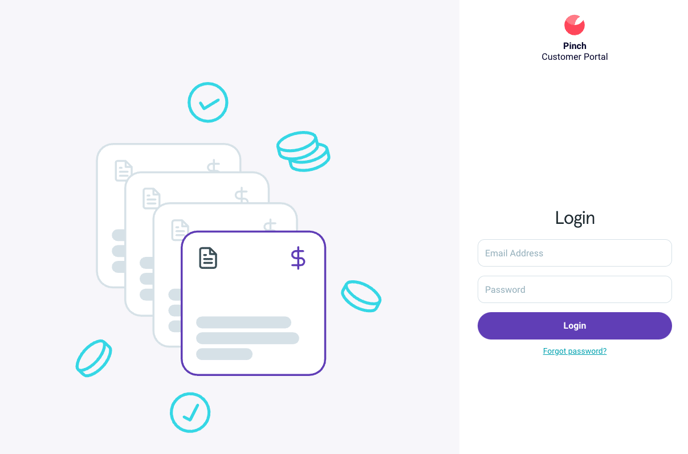
3. Enter the email you used to sign up to the Customer Portal into the box and click "Reset Password" *Sometimes this differs from the record you have associated with a particular business. Check your emails to help you confirm which email you used. 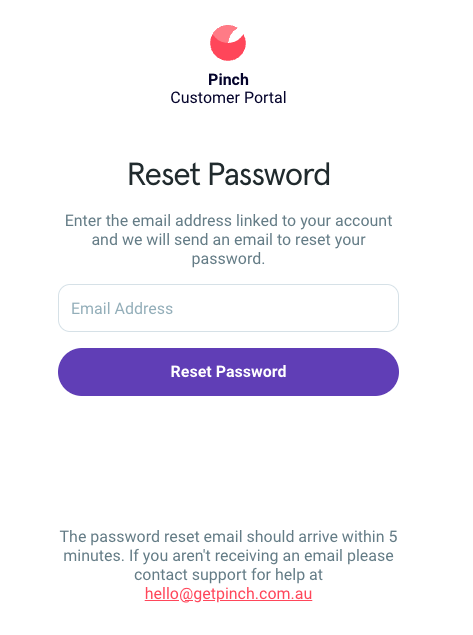
5. A password reset email will be sent to your email address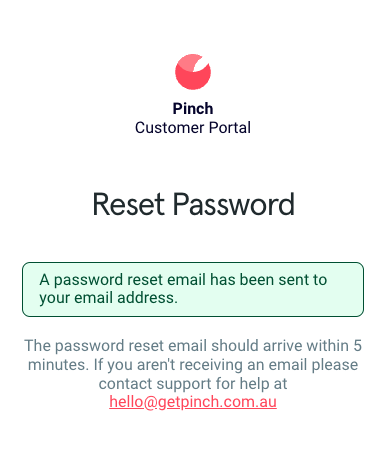
6. Follow the prompts on the email to Reset Password.
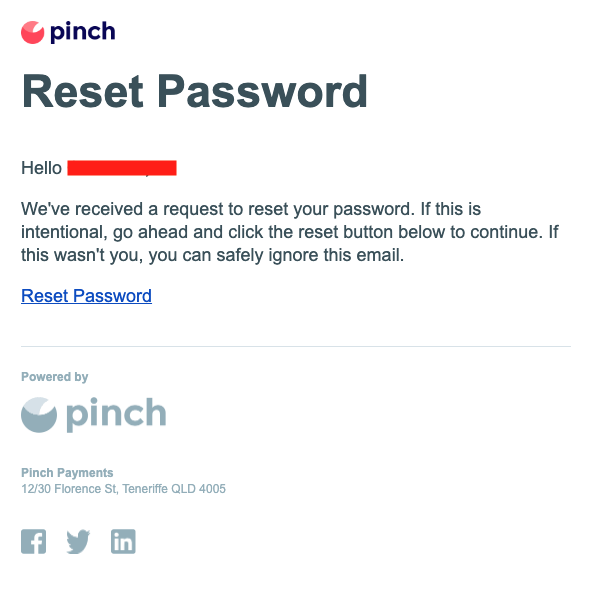
7. Once you have followed these reset prompts you will have successfully reset your password and can log into the Customer Portal with your new password.
Merchant Portal Password Change:
1. Log out of the Merchant Portal if you are already logged in as your user.
2. Click the "Forgot Password?" button on the Merchant Portal Landing Page
3. Enter the email you used to sign up to the Merchant User into the box and click "Reset Password" 
5. A password reset email will be sent to your email address
6. Follow the prompts on the email to Reset Password.
7. Once you have followed these reset prompts you will have successfully reset your password and can log into the Merchant Portal with your new password.