Merge Customer Records, and how to do this properly
Pinch has a "Merge Record" system. Here are is how to use it, and some important limitations and requirements to use this properly regarding pre-approvals.
When to use the Merge Tool: (The in case of keeping a pre-approval record)
In the case of duplicate records, the merge tool can be use to consolidate two Pinch records into one record. See example below. 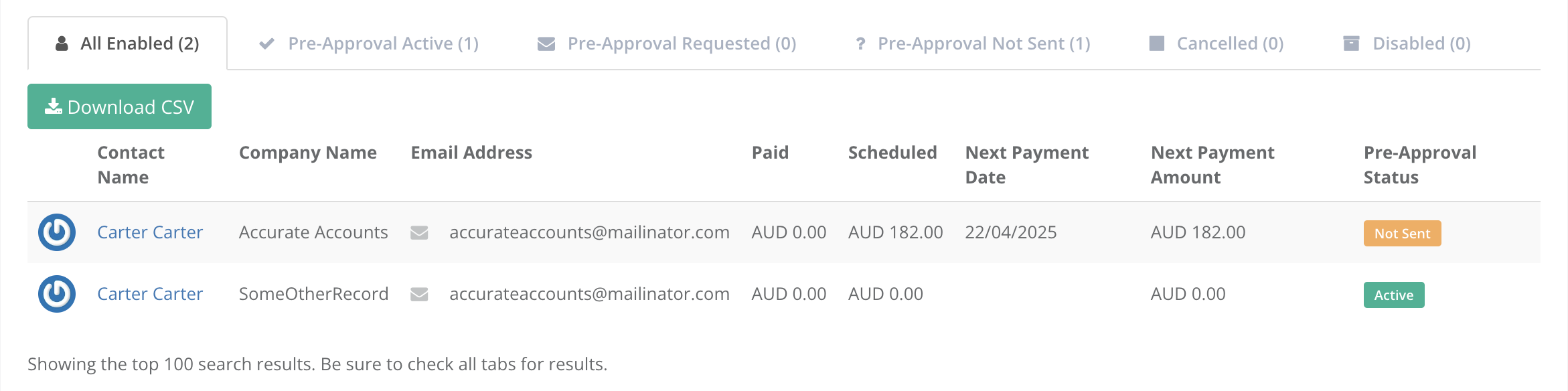
*Note: Merging two Pinch records in no way impacts the records existing in your Account System, and simply joins two system records into one record that still points to a single record in your Accounting System.
*Note: If a record has any form or pre-approval you can only merge this record INTO another record, meaning the Pre-approval record will absorb the information form the other record. This cannot be done the other way and the system will display a warning.
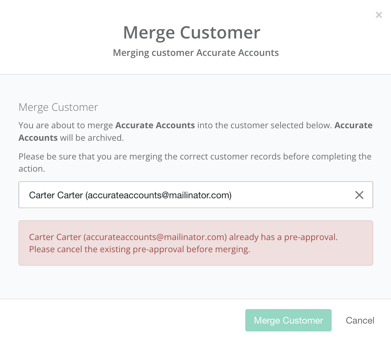
If the record WITH the pre-approval is NOT the record you wish to retain, then there are two options.
1. Follow each Pinch record into your Xero via the "Launch Customer in Xero" link and make any required merges first in Xero, following the Xero Contact Merge process which would consolidate any existing invoice records from the "non pre-approved" contact into the appropriate Xero record for the Pre-approved contact.
(Similar process exists for Myob Merge - and Quickbooks Merge)

2. Cancel the customers Pre-approval, then perform the merges, then regain the pre-approval.
How to use the Merge Tool:
1. Isolate which records require merging and determine which record needs keeping and which needs removing. eg Record A = Remove and Record B = Keep.
2. Head to the Customers page, and using the search bar filter by a duplicate characteristic that Record A and B share.
3. Navigate into the record you want to merge INTO another record, In this case, we want to end up with only record B remaining, so we navigate INTO record A.
4. Select "Merge Record" from the blue action bar inside of Record A's customer page.
5. Using the search bar provided, search up Record B.

6. Click - Merge Customer, and allow the page to refresh.
7. Pinch has now "merged" the customer record A into record B and disabled record A in the process (See Disabled Tab)
The Merged Contact: 
The "Disabled" Contact. (This is retained in case a mistake is made and you need to re-enable this record or merge in a different manner)
